Booking Transportation
1. Before you create a booking be sure the pets you are wanting to book are in your Current Pet List. If they are not then add them to your available pets first.
2. From the Main Menu Click on Booking.
3. Click the Green Add New Button.
4. Select if you are shipping the pet to a Business or an Individual Person
5. If you are shipping to a business select the business from the list. If this is the first time you are shipping to this business then you can click to add them to your list.
6. On the next Additional Info Screen, Select the Transporter you will be shipping with and enter the Ship Date and click Next.
7. Select the pet(s) you will be shipping from your list of available pets and click Next
8. If you want to enter the price you sold the dog to the recipient for, enter it here and click Finish and then Confirm.
9. Now your booking has successfully been created and you can print paperwork by clicking the Paperwork Tab.
10. From the Paperwork Tab, You can print the Waybill for your shipment by turning the Domestic Waybill toggle blue and then click the Blue Print Documents button.
11. From the Summary Tab of your booking you can click the Blue Transfer Pets button to notify the recipient that they have pets booked to them.
2. From the Main Menu Click on Booking.
3. Click the Green Add New Button.
4. Select if you are shipping the pet to a Business or an Individual Person
5. If you are shipping to a business select the business from the list. If this is the first time you are shipping to this business then you can click to add them to your list.
6. On the next Additional Info Screen, Select the Transporter you will be shipping with and enter the Ship Date and click Next.
7. Select the pet(s) you will be shipping from your list of available pets and click Next
8. If you want to enter the price you sold the dog to the recipient for, enter it here and click Finish and then Confirm.
9. Now your booking has successfully been created and you can print paperwork by clicking the Paperwork Tab.
10. From the Paperwork Tab, You can print the Waybill for your shipment by turning the Domestic Waybill toggle blue and then click the Blue Print Documents button.
11. From the Summary Tab of your booking you can click the Blue Transfer Pets button to notify the recipient that they have pets booked to them.
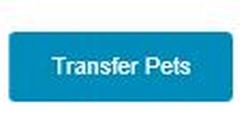
Click the Transfer Pets button once you have completed your booking to notify the recipient of the pending shipment and to transfer the pet data to their KM account as well.